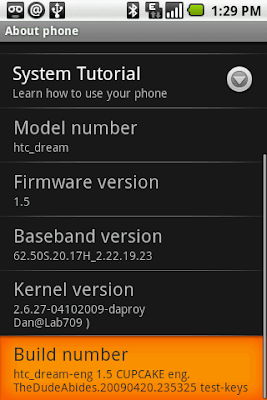Mods for Tmobile G1 – tips and tricks – will add more…
How to create custom boot image and ringtone
Using terminal :
$su
#cd system
#cd media
Using adb :
adb remount
adb shell
#cd /system
#cd /media
#rm boot.gif
#rm boot.mp3
#cp /sdcard/files/boot.gif /system/media/boot.gif
#cp /sdcard/files/boot.mp3 /system/media/boot.mp3
#reboot
Copying the browser new browser
in terminal
su
mount -o rw,remount -t yaffs2 /dev/block/mtdblock3 /system
cp /system/app/Browser.apk /sdcard/backup( if you have the folder and you want to copy it to be safe)
rm -r /system/app/Browser.apk
install /sdcard/Browser.apk /system/apk
APPS to SD via Terminal :
Before we start, let's make sure your phone is set up to handle this. Open up the terminal emulator app(available in the market) and type:
Code:
su
busybox df -h
If /system/sd doesn't appear, something is wrong. Either your sd card isn't partitioned correctly or your phone has a ROM that doesn't have apps to sd enabled. If /system/sd does show up then you're set and can start the tutorial
NOTE: Moving the cache is highly unstable and works for some people but not for most. I don't recommend trying unless you have a good idea of how to get your phone back to a usable state if it starts boot looping.
Now, for the first step you need to copy all the apps over to the sd card. To do this type(still in the terminal emulator)(The third and fourth lines are for cache to sd only):
Code:
busybox cp -a /data/app /system/sd/
busybox cp -a /data/app-private /system/sd/
busybox cp -a /data/dalvik-cache /system/sd/
busybox cp -a /data/data /system/sd/
exit
exit
Once the terminal emulator app closes, power off your phone. Then, turn it on in recovery mode by holding down the home button and then pressing the power button. Continue holding the home button until the "T-Mobile G1" icon goes away and a menu comes up. Then press Alt-x to go to recovery terminal. Press enter and a prompt should come up with a "#". Now type(If you only want your apps on your sd card and not the caches, skip steps 6-9)
Code:
mount data
rm -rf /data/app
ln -s /system/sd/app /data/app
rm -rf /data/app-private
ln -s /system/sd/app-private /data/app-private
rm -rf /data/data
ln -s /system/sd/data /data/data
rm -rf /data/dalvik-cache
ln -s /system/sd/dalvik-cache /data/dalvik-cache
reboot
And... you're all set! Your phone might take a while at the android screen since it has to populate the apps tray. If it lasts >5-10 minutes then something likely went wrong. Make sure you did all the steps correctly and if you did try the steps in the recovery terminal section of this tutorial again. If it still doesn't work, post here and we'll try to get it sorted out. That aside, enjoy having your apps on SD card and the permanent 72-73MB available!
How to modify 1.5 builds :
Originally Posted by funbacon
1. Add original HTC keyboard with calibrate feature and more
http://www.4shared.com/file/100244434/dffd1bc9/key.html
- Install key.apk
- Choose setting / locale&text, select Touch Input.
- Open messaging, long press to text box, choose Input Method then choose Touch Input
- Enjoy
2. Enable rotate effect for your device - AWESOME !!!!
http://www.4shared.com/file/100411947/280ad3b8/SpareParts.html
- Install SpareParts.apk
- Open Spare Parts, enable Fancy rotation animations
- Enjoy
3. Replacement Camera - Capture button enable
Least option than original H version camera but Capture button support, Image quality really better than G version.
http://www.4shared.com/file/100440912/554b3b67/Camera.html
- You need adb.exe and dll file. Please READ
- Connect your phone to computer, open cmd window and type :
adb remount
adb shell cp system/app/Camera.apk sdcard/
adb shell rm-r system/app/Camera.apk
adb install your_downloaded_Camera.apk_directory
- Enjoy !
- If you want to come back H camera:
Use your phone : go to setting/application/application manage/find Camera and unintall it, after that plug your phone to PC and use CMD:
adb remount
adb shell cp sdcard/Camera.apk system/app
4. Main screen rotate correctly.
http://www.4shared.com/account/file/100449173/70db245/Launcher.html
- Dowload Launcher.apk
- Plug your device to PC and use CMD:
adb remount
adb shell cp system/app/HTCLauncher.apk sdcard/
adb shell rm -r system/app/HTCLaucher.apk
adb install your_downloaded_Launcher.apk_directory
- If you want to return fuking Chunghwa home =)) :
Use your phone : go to setting/application/application manage/find Home and unintall it, after that plug your phone to PC and use CMD:
adb remount1
adb shell cp sdcard/HTCLauncher.apk system/app/
- Enjoy
5. Remove HTC sync
- Plug phone to PC, open CMD
adb remount
adb shell cp system/app/PCSCII.apk sdcard/
adb shell rm -r system/app/PCSCII.apk
Some one ask me how to install application. Please read this:
http://forum.xda-developers.com/showpost.php?p=3657355&postcount=5
http://forum.xda-developers.com/showthread.php?t=502010
--------------------------------------------------------------
NANDROID BACKUP INSTRUCTIONS
If you do a nandroid backup before you flash to Hr4, you'll be saving all Hr3 info. So lets say you flash Hr4 and you want to go back to Hr3, you have to include all the files (system, boot, and image) in the android folder. Lets say you flash Hr4 and only want to restore your apps and settings from Hr3, then you do a nandroid restore, but you only place the data.img file in the android folder.
there is no adb folder. inside the sdk is a folder named tools. you'll need 2 files from the tools folder... adb.exe and adbwinapi.dll. copy them to a folder on c drive named android. place fastboot.exe in there as well if you're restoring nandroid backups.
Do this when you want a complete restore:
Steps to restore your phone
1) Create a folder in your C: drive
_______a) name it android.
_______b)Replace C with another drive letter if needed.
2) Put these files all into android
_______a) fastboot.exe
_______b) system.img
_______c) data.img
_______d) boot.img
3) Unplug the USB cord. Power off your phone
4) Power up by holding CAMERA+POWER (you should see three androids on skateboards.)
5) Plug the USB cord. Press back on phone. (The screen on your phone should say fastboot)
6) Make sure your pc is using the correct driver.(device manager > ADB interface).. don't panick, you don't need to start over.
7) Enter the Command Prompt (Start > Run > type cmd (If you are on Vista just type cmd in the search box and hit enter).
8) Then enter the following commands:
cd C:\android
fastboot flash system system.img it will say SENDING, then WRITING and say OKAY if it was successful
fastboot flash userdata data.img wait for the second OKAY
fastboot flash boot boot.img wait for the second OKAY
fastboot reboot
Do this when you only want to restore apps and setiings:
Steps to restore your phone
1) Create a folder in your C: drive
_______a) name it android.
_______b)Replace C with another drive letter if needed.
2) Put these files all into android
_______a) fastboot.exe
_______b) data.img
3) Unplug the USB cord. Power off your phone
4) Power up by holding CAMERA+POWER (you should see three androids on skateboards.)
5) Plug the USB cord. Press back on phone. (The screen on your phone should say fastboot)
6) Make sure your pc is using the correct driver.(device manager > ADB interface).. don't panick, you don't need to start over.
7) Enter the Command Prompt (Start > Run > type cmd (If you are on Vista just type cmd in the search box and hit enter).
8) Then enter the following commands:
cd C:\android
fastboot flash userdata data.img wait for the second OKAY
fastboot reboot
Apps to run from sd card
Download busybox from the original post and put it on the sd card.
Download Terminal Emulator from the market.
Open terminal emulator and type in:
su
mount -o rw,remount -t yaffs2 /dev/block/mtdblock3 /system
dd if=/sdcard/busybox of=/system/xbin/busybox
chmod 4755 /system/xbin/busybox
busybox cp -a /data/app/com.android.term.apk /data/app-private
busybox cp -a /data/app/com.android.term.apk /system/sd/app
busybox cp -a /data/app /system/sd/app
rm -r /data/app
Restart your phone manually.
Open terminal emulator again.
rm -r /data/app
ln -s /system/sd/app /data/app
rm -r /data/app-private/com.android.term.apk
Restart your phone manually once more/
Open terminal emulator one last time
busybox cp -a /data/app-private /system/sd/app-private
rm -r /data/app-private
ln -s /system/sd/app-private /data/app-private
Restart your phone one last time.
then if u wanna move dalvik cache do this
busybox cp -a /data/dalvik-cache /system/sd/dalvik-cache
rm -r /data/dalvik-cache
ln -s /system/sd/dalvik-cache /data/dalvik-cache
reboot
---------------------------------
how not to wipe – when flashing a rom
To make it so you dont have to wipe, im only going to say this once, so only do it if you know what you are doing.
1. Download Haykuro's update.
2. double click it so it shows the folders that make up the update.
3. open Meta-inf and all folders within it until you get to update.script and extract it.
4. remove the line that says FORMAT DATA
5.put the update.script back into the update.zip and sign it with the autosign tool.
6.Flash and you have a no wipe version of haykuros build, but this process only take 2 mins as opposed to setting everything up again.
Alternate way to root the G1:
QUCK AND PAINLESS WAY TO ROOT THE G1. ***** PLEASE HAVE A PC NEARBY TO DO THE ROOT PROCESS FOR REFERENCE **** THIS CAN BE DONE FROM THE G1 BUT NOT RECOMMENDED, BUT IT HAS BEEN DONE.
ORIGINAL POST FOR ROOT - http://forum.xda-developers.com/showthread.php?t=442480
Format your phone's SD card to FAT32 mode:
Hook your phone up to your computer using a USB cable and then wait for the notification to show up in your title bar of your phone.
Click the notification, and then click "Mount".
A new removable disk should show up on your computer. Right click it and select Format, and select FAT32 as the file system type.
PUT THESE FILES ON THE EXTRA SDCARD.
DOWNLOAD THE RC29 FILE ( http://koushikdutta.blurryfox.com/G1/DREAIMG-RC29.zip ) TO THE PC, UNZIP AND TAKE THE NBH FILE OUT AND PUT IT ON THE SD CARD
ALSO PUT THE RECOVERY IMG ON THE SDCARD - http://koushikdutta.blurryfox.com/G1RootWalkthrough/recovery.img
AND PUT THE HARDSPL ON THE SDCARD - http://koushikdutta.blurryfox.com/G1RootWalkthrough/HardSPL/update.zip
*ON THE SD CARD THAT YOU USE EVERYDAY PUT THE JF 1.41 RC33 IN A FOLDER NAMED RC33 ( http://jf.odiness.com/v1.41/JFv1.41_RC33.zip ) AND NAME IT update.zip
***** ONCE U HAVE THE FILES ON THE SDCARD YOU CAN NOW BEGIN THE ROOT PROCESS...
USE ASTRO FROM THE MARKET TO BACKUP ANY APPS THAT YOU USE ALL THE TIME, CAUSE THE MARKET IS GONNA LOSE THE APPS LIST 90 PERCENT OF THE TIME WHEN U DO THIS PROCESS.
START THE DOWNGRADE ( WITH THE FIRST SDCARD IN THE PHONE THAT HAS THE NBH FILE RC29 ON IT )----
Turn the device power off.
Hold Camera button, and press Power button to entry bootloader mode. You should see a gray/white screen with instructions to flash your phone with the update on your SD card. If you don't see that, make sure you followed the instructions properly.
As per the on-screen instructions, press the Power button to start upgrade procedure. DO NOT DO ANYTHING TO INTERRUPT THIS PROCESS.
After it is finished, perform the restart your phone.
WHEN THE PHONE RESTARTS GO TO MARKET AND DOWNLOAD TELNET, AND TERMINAL EMULATOR....
After your phone starts up, type "telnetd" and press enter. (Yes, it will start up a contact search, don't worry. Just type it.)
WHEN IT SAYS TYPE TELNETD, WAIT A ABOUT 30 SECONDS BEFORE OPENING TELNET, AND THEN WAIT APPROX 10 SECONDS BEFORE PRESSING CONNECTING TO LOCAL HOST. ( ALSO PRESS MENU TO ADJUST THE FONT SIZE SO YOU CAN SEE WHAT YOUR TYPING... )
If you connect successfully, you will have a root prompt "#".
Type the following into Telnet (these commands will give you root access easier in the future):
mount -o rw,remount -t yaffs2 /dev/block/mtdblock3 /system
cd sdcard
flash_image recovery recovery.img
cat recovery.img > /system/recovery.img
ONCE YOU HAVE ROOT, RUN THE HARDSPL FILE BY RENAMING IT TO update.zip
Power off your phone.
Start up in recovery mode by holding home and pressing power.
You will now enter recovery mode. You should see an exclamation.
If you do not see a menu on screen, press Alt-L to show the menu.
Press Alt-S to apply the update from the SD card.
After the update is complete, hold Home and press Back to restart.
ONCE YOU HAVE FINISHED THE HARDSPL, THEN INSTALL THE JF 1.41 RC33 ( http://jf.odiness.com/v1.41/JFv1.41_RC33.zip )
AND YOUR DONE....
KEEP THE BACKUP CARD IN A SAFE PLACE THAT WAY YOU CAN ALWAYS GO BACK TO THE RC29 AND START FROM SCRATCH...
PROCEES TAKES ABOUT 30 MINUTES to an Hour IF YOU FOLLOW THESE STEPS..
Another way to Root the phone : courtesy of - http://www.kyubinc.org/files/g1_rc_root.txt
G1_RC30 (phone is OFF)
ON YOUR PC
1. Download the DREAIMG-RC29.zip
US http://www.kyubinc.org/files/DREAIMG-RC29.zip
2. Extract DREAIMG.nbh to SD FAT32
3. Download the AndroidMod.zip
http://www.kyubinc.org/files/AndroidMod.zip
4. Extract recovery_testkeys.img to SD FAT32
5. Download the JFv1.31_RC30.zip
US http://www.kyubinc.org/files/JFv1.31_RC30.zip
6. Rename to update.zip
7. Copy update.zip to SD FAT32
ON YOUR G1
1. Put SD in the G1 - Hold CAMERA + POWER
2. Press POWER to INSTALL
3. When COMPLETE Click TRACKBALL
4. Remove/Replace BATTERY -> Press POWER
5. GoTo Home -> Apps -> Market -> Telnet -> INSTALL
6. GoTo Home -> Type [enter]telnetd[enter]
7. GoTo Home -> Apps -> Telnet -> Connect
8. Type id[enter] -> "uid=0(root) gid=0(root)"
9. Type mount -o rw,remount /dev/block/mtdblock3 /system[enter]
10. Type dd if=/system/bin/sh of=/system/bin/su[enter]
11. Type chmod 4755 /system/bin/su
12. GoTo Home -> Apps -> Market -> Terminal Emulator -> INSTALL -> RUN
13. Type su[enter] -> #
14. Type cat /sdcard/recovery_testkeys.img > /data/local/recovery.img[enter]
15. Type cat /sdcard/recovery_testkeys.img > /system/recovery.img[enter]
16. Type flash_image recovery /system/recovery.img[enter]
17. Press POWER -> OFF
18. Hold HOME + POWER -> Hold ALT + S -> INSTALL
19. Hold HOME + BACK -> REBOOT
Monday, April 27, 2009
Sunday, April 26, 2009
Subscribe to:
Posts (Atom)
MP3 Clips
Deals
Gettin Thru Search

Custom Search